How to Configure Screenshot Settings
If there are any other important pages on the site, add the URL(s) to screenshots and health check. This will automatically generate screenshots and run health checks for that page in addition to the intial URL that you've set.
Scheduling Screenshots For Multiple Webpages
Scheduled screenshots are a useful for keeping track of visual elements of a page. By default, WatchTowerHQ will capture an image of the page from the main URL. However, if you'd like to capture screenshots of additional pages, that will need to be configured in the site's settings.
- 1
- Click on Websites in the blue navigation bar at the top of the page.
- 2
- Then click on the pencil icon on the top right corner of the desired website.
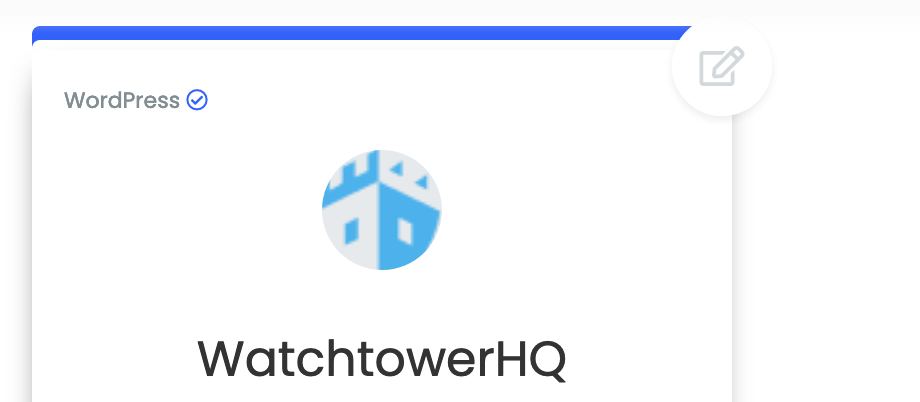
- 3
- Click on the Screenshots tab and you should see a list of all of the URLs that are currently on the scheduled screenshot list.
- 4
- Click on the "+ Add Url" button and type in the URL of the desired page that you would like WatchTower to record
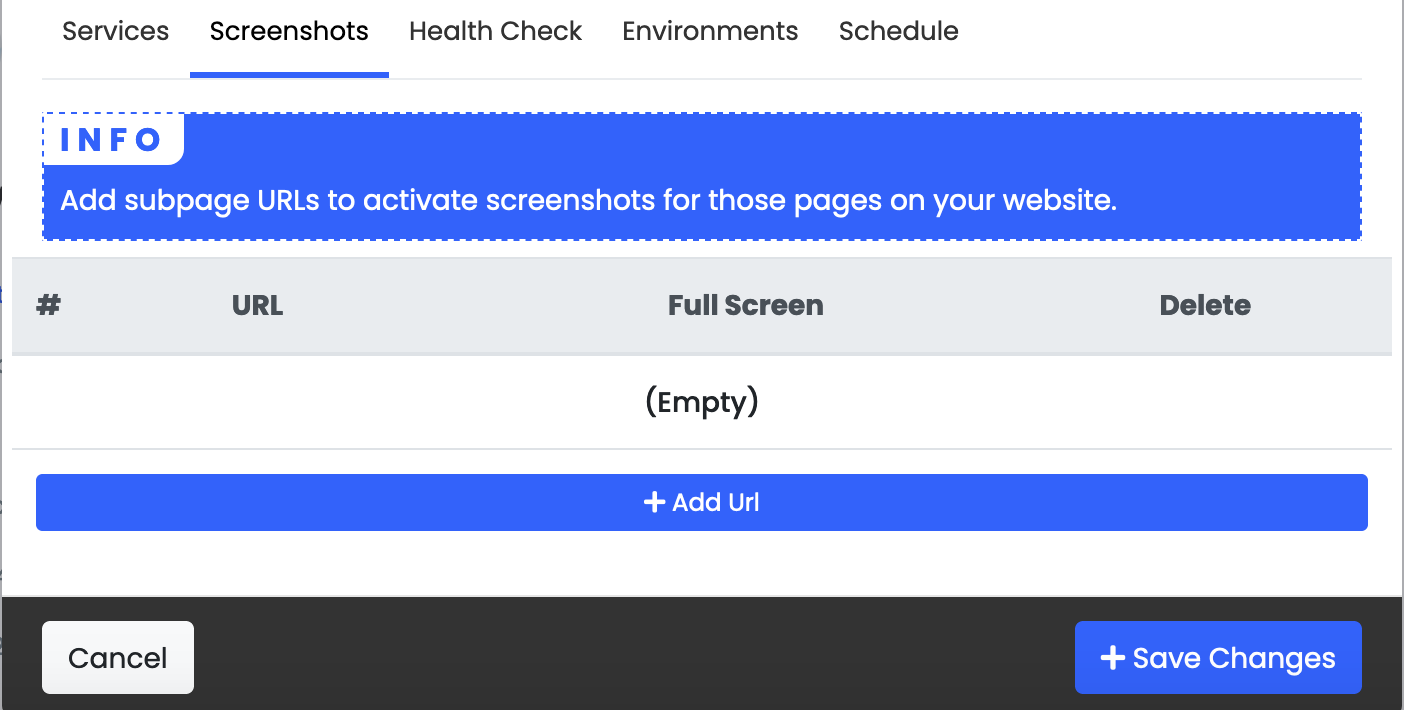
- 5
- Then select whether or not you would like WatchTowerHQ to take a full page screenshot. If you do not toggle this option "On" then WatchTowerHQ will only capture an image from the top of the page to the fold. Anything that you cannot see without scrolling will not be captured in the screenshot
