How to Back Up a Website
You can back up the data for each of the websites in your WatchTowerHQ account as long as they aren't behind a password-protected entity (such as Wix or Squarespace) and they're not set up with higher-level security SSH keys.
How to Backup Your Websites
1) When Adding a website click on Backups
OR if you already added a website and want to add backups then click on Edit

2) At the bottom of the form, notice the Backups slider. You'll need to toggle this to "on" in order to access the backup settings
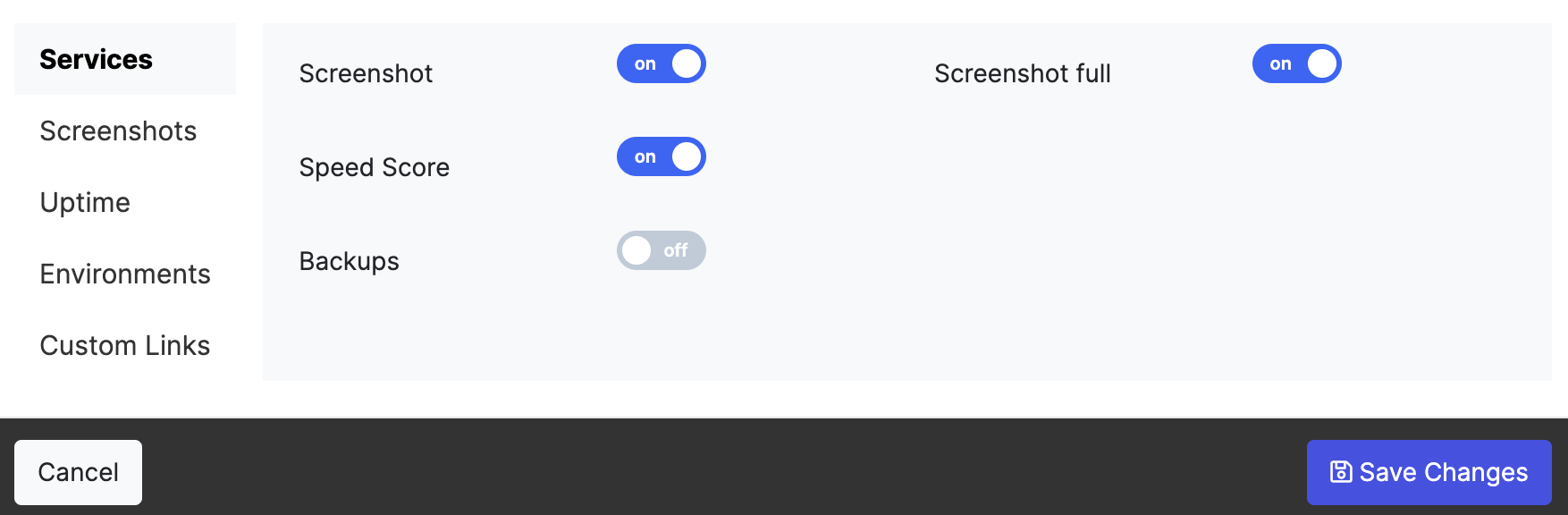
3) Click on the Backups tab to set up FTP information.
4)
Connection Type
Select whether or not your connection type will be FTP or SFTP
Use SSL
Let WatchTowerHQ know whether or not this will be an SSL connection. Some web hosts do not support this option, so checking this information beforehand is important.
Host
Refers to the website's IP address, which can be found on the hosting account (e.g., GoDaddy, Bluehost, etc.).
Username & Password
The credentials that correspond to your site's hosting account.
File Path
Indicates where you'd like the initial file path to start (or the root) in your website's file system

5)
Once done, be sure to save your changes using the "+ Save Changes" button.
