How to Add a New Customer
Customers are an additional way within WatchTowerHQ to group websites. To add a new customer, you will need the customer's contact information.
How to Add a New Customer
- 1
- From the WatchTower dashboard, click on Customers.
- 2
- Click on the "+ Add Customer" button in the upper right of the Customers page. A "New Customer" form should appear.
- 3
- Fill out the customer information
- Customer Name is how you will search for the customer. Consider using the Company name for this field.
- First Name, Last Name and Email are the contact information for this customer
- Description is optional but can hold any additional notes on the customer
- Optionally add one or more Customer Tags. For information on creating customer tags, see our guide.
- 4
- Once all the information has been added, there are two options for saving the customer.
- Save - this will simply save the customer entry to your database
- Save & Add Website - this will save the customer entry, and redirect you to an "Add Website" popup, with the customer field auto-filled with the newly created Customer. For more information on configuring a new website, see our guide.
- 1
- When adding a new website, you will be asked whether or not you'd like to add a new customer. Beneath the Customer field, click "Add new Customer"
- 2
- This will prompt you to fill out the company information
- 3
- When you save the entry, that company will auto-fill the company field for newly created site.
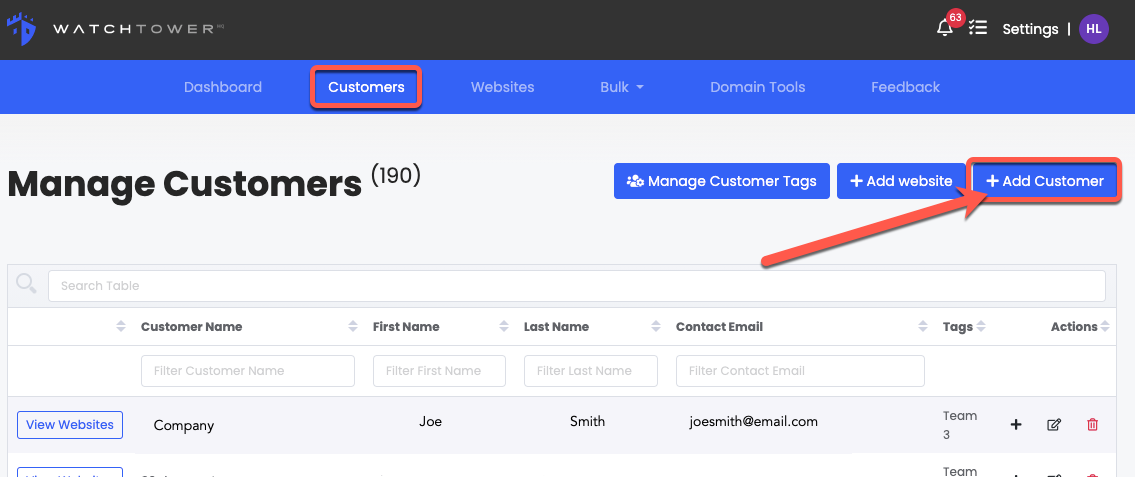



Adding a New Customer through the "Add Website" Popup
You can also create a new customer entry when adding a website.

